by Erik Whitehead
November 4, 2009
Setting Up Ultimate Traffic II
Preparation is essential to get the best performance out of your PC. Overclocking your computer's processor and your graphics card are going to provide you with a smoother flight experience with higher frame rates. Defragmentation of the hard disk on which FSX and UT2 reside is also critical to good performance. In my first attempt to run UT2 without defragmenting my drive, traffic would take about 10 minutes to appear at the Charles De Gaul airport in Paris. After defragmentation, the time to get traffic to appear drop to about 3 to 5 minutes with 100% of all UT2 commercial traffic included worldwide. The disk defragmenter I recommend is Raxco Perfect Disk 10, although there are others available such as Ultimate Defrag.
In order to be able to have enough performance to run the simulation in real time at full HD video resolution, my PC is equipped as follows:
OS and CPU:
OS Name Microsoft® Windows Vista™ Ultimate
Version 6.0.6002 Service Pack 2 Build 6002
System Type x64-based PC
Processor Intel(R) Core(TM) i7 CPU 920 @ 2.67GHz, 2668 Mhz, 4 Core(s), 8 Logical Processor(s)
Installed Physical Memory (RAM) 6.00 GB
Graphics Card:
Graphics Card Manufacturer Built by ATI
Graphics Chipset ATI Radeon HD 4800 Series
Device ID 9460
Graphics Bus Capability PCI Express 2.0
Maximum Bus Setting PCI Express 2.0 x16
Memory Size 1024 MB
Memory Type GDDR5
Core Clock in MHz 850 MHz
Memory Clock in MHz 975 MHz
Total Memory Bandwidth in GByte/s 124.8 GByte/s
Monitor:
HP w2408
Installation
The installation process using Flight 1's downloader is described very well, and will take some significant time even with high speed cable modem connections. You should download the Flight 1 downloader first, and then download the install package at http://www.flight1.com/products.asp?product=ut2. You run the install package and you will then be able to purchase Ultimate Traffic II online.
When you start Ultimate Traffic 2, this is what you will see on the home dialog box
Update your installation with any hot fixes that are available (hot fix 2 is available as of 11/04/2009).
When you finish installing Ultimate Traffic II, run your disk defrag program again to remove any additional fragments in your files.
Configuration - Traffic Options
The amount of commercial traffic and general aviation traffic can be adjusted to your preference. Note that if you want to see all airline scheduled traffic, the settings you see for "Check airlines to display" and Commercial Traffic Density slider at 100% have to be selected.
The setting for enabling moving jetways (for AI aircraft) can be set to save some processing time and achieve higher video frame rates by unchecking the Enable moving jetways check box.
There are other settings and utilities that can be used, but I will cover them in separate articles, as they are not necessary to start flying with traffic.
Flying Las Vegas
As a test, my first flight involved flying IFR to KLAS (Las Vegas). in the picture below you can see the aircraft lined up for takeoff with their airline livery based on the departing flight numbers.
The Air Traffic Control window is up to show the Ground Control traffic with real call signs for a Southwest flight that is ready to taxi at the gate. In the top left is a camera view of an AI aircraft with Southwest livery taxiing in after arriving at KLAS. I was watching this aircraft along with the traffic waiting to depart. I was also watching the UT2 status board for KLAS (not Paris) which looks like this:
Synchronizing time to get the flight status to match FSX flights is difficult and a limitation of all Traffic Generating applications. UT2 by default keeps its time matched to real time on your PC. This means that unless you specifically setup FSX and UT2 to use some other simulation time, they will not match. During the start of a flight, FSX needs to be manually setup with your PC's clock time in order to synchronize with UT2.
If you pause FSX, the traffic and the time will not move forward, creating a time difference between FSX and UT2. While you use other programs, FSX will be paused, which will create a lag in FSX versus the UT2 schedule. If you aren't interested in following specific flights, the traffic at the airport will still be realistic and you can file your own flight plan to fly with the AI commercial traffic.
Heavy Traffic in Paris
Charles De Gaul (CDG) airport (LFPG) in Paris, France provides an acid test of sorts for traffic generation due to the extreme traffic levels. Given about thirty minutes, aircraft will be landing and taking off at a very busy rate, with either a landing or takeoff occurring every 60 seconds on average 18 hours each day.
Here are some of the screen shots I captured at CDG:
Lining Up on One of Four Runways
The View From Above
Conclusion
The UT2 package provides excellent FSX specific DX10 capable aircraft models and features along with realistic airline traffic schedules world wide. The traffic levels provided make the flight experience more interesting without a big frame rate impact.




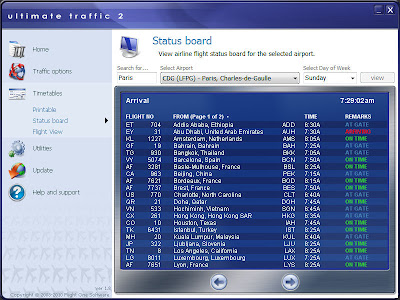
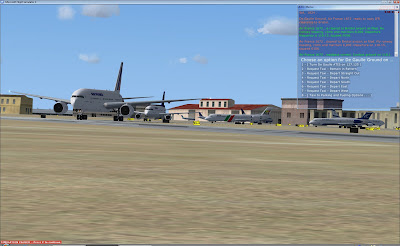
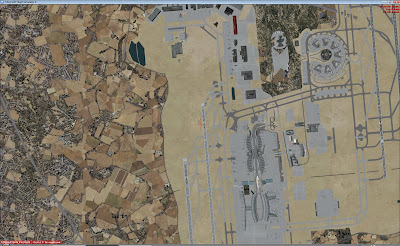
No comments:
Post a Comment